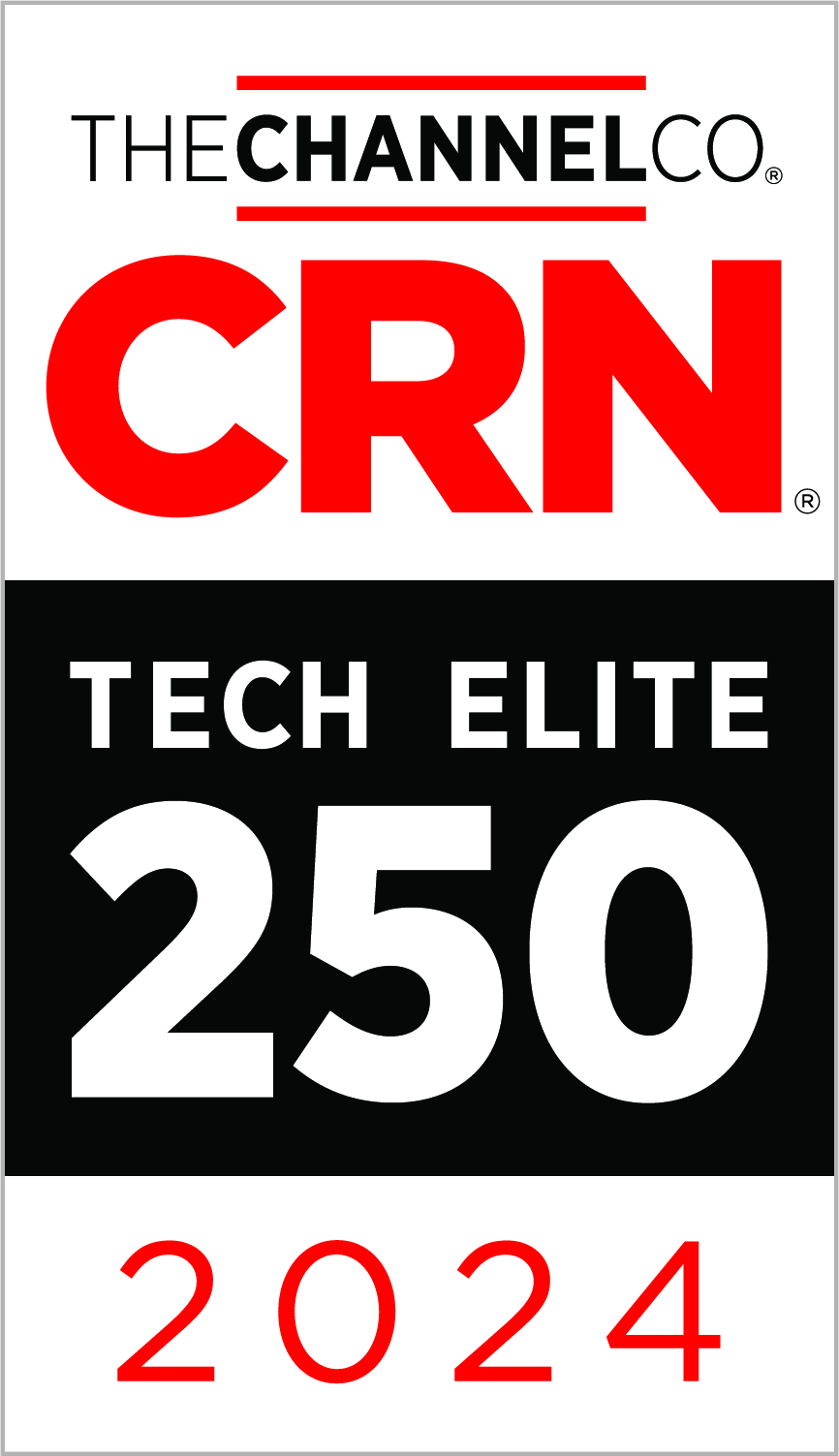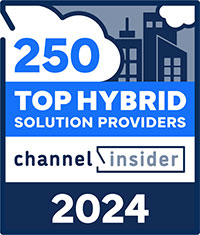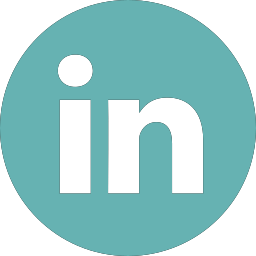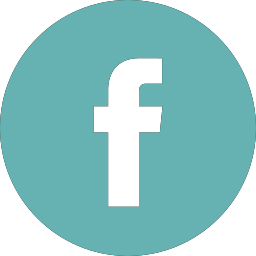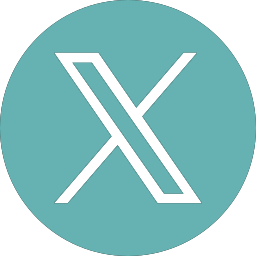Zunesis is honored to share a recent accomplishment of one of our largest vendors: Aruba Networks. In recognition of their Mobile First vision and what they have been able to accomplish, IDC, one of the leading global providers of market intelligence, advisory services, and events for the technology community, has recognized Aruba-HPE as a Leader in the new IDC MarketScape: Worldwide Enterprise WLAN Vendor Assessment.
According to the IDC, “There have been significant advancements in the WLAN market in recent years with vendors offering exciting new features that can help drive new business opportunities for enterprises. As organizations increasingly rely on wireless technologies to address business challenges, the importance of choosing the right vendor has risen considerably.” This IDC MarketScape is a vendor assessment, which profiles 11 vendors in the worldwide enterprise WLAN market and Aruba-HPE is one of only two companies named to the Leaders Category.
Ready for Innovation in a Mobile First World
The IDC MarketScape states “Aruba is well-tuned to the future of enterprise WLAN, wired and WAN innovations.” Aruba’s software-defined Mobile First Architecture is designed for exactly that, rapid innovation in the mobile, IoT and cloud era. We believe that The Mobile First Architecture provides a robust offering that meets all the metrics the IDC MarketScape used to evaluate vendors in this report. Aruba’s Mobile First Architecture gives enterprises a secure, intelligent and automated network, providing IT the visibility and control needed for digital transformation and self-service networking.
Mobile First: Purposefully built for mobility, an Aruba network allows users and things to connect and receive the same policy no matter how they are connected, via wired or wireless. According to the IDC MarketScape, “Aruba is noted for its flexibility of deployment options, which includes Aruba Instant APs with integrated control, the Aruba Central cloud-managed solution, and a broad range of controller-based solutions. Also, since true mobility requires business continuity.” At Aruba, we deliver a non-stop networking experience for environments where mobile, IoT and cloud are mission-critical.
Secure: The IDC MarketScape notes that “It is important to consider the security capabilities of any WLAN solution.” Aruba’s 360 Secure Fabric provides an integrated security framework for IT and security teams to gain back visibility and control of their network, centered around analytics. Starting with infrastructure security capabilities embedded in the foundation of all of Aruba’s APs, Mobility Controllers and switches.
Aruba builds on this foundation by integrating IntroSpect machine learning-based attack detection (UEBA) with Aruba ClearPass network access control. According to the IDC MarketScape, “Aruba is noted for its ClearPass network access control (NAC) and policy management solution.” A critical advantage of the Aruba security framework is an open, multi-vendor integration of Aruba security solutions with over 100 partners in the Aruba 360 Security Exchange Program. Customers can leverage existing security investments by seamlessly integrating them with Aruba solutions.
Autonomous: Aruba delivers AI-powered analytics and provides proactive, prescriptive and adaptive network performance monitoring and optimization. And it’s all driven by machine learning to revolutionize the quality of experience for users, IoT devices and IT staff. The flexibility of deployment for network management is recognized as one of Aruba’s strengths. Aruba’s automated RF optimization in the ArubaOS 8 WLAN portfolio uses machine learning as well to provide the best user experience even in very dense client environments.
If you would like to learn more about what makes Aruba-HPE a Leader in the market, contact an account manager from Zunesis to give you more information.
More and more companies are making the jump to Office 365, moving from their on-premises Exchange, SharePoint, and Skype for Business environments. According to Microsoft, as of October 2017, Office 365 commercial monthly active users was at 120 million, up 20 million from April of 2017. Microsoft expects to have two-thirds of its Office business customers in the cloud by some time in its fiscal 2019.
For the sake of this article, lets focus just on the Exchange Online (or email) service of Office 365.
When implementing Exchange server on-premises, would you include an enterprise backup/restore solution? Of course, you would. In fact, there might be several data protection/high availability strategies you would employ to the environment. Exchange database backup and recovery, single item recovery, Database Availability Group (DAG), business resumption and disaster recovery to name a few.
Let’s take a look at a few of these strategies which are included in Exchange Online natively.
Exchange Online provides Mailbox Replication at Data Centers for high availability of the Exchange database. Exchange Online mailboxes are continually replicated to multiple database copies, in geographically dispersed Microsoft data centers. This provides data restoration capability in the event of site or hardware failure.
Recoverable Items folders are available at both the mailbox and item level.
Deleted Mailbox Recovery – When a mailbox is deleted, Exchange Online retains the mailbox and its contents for 30 days by default. After 30 days, the mailbox is not recoverable. A recovered mailbox contains all of the data stored in it at the time it was deleted. Administrators can recover a deleted mailbox within the retention period setting.
Deleted Item Recovery – Exchange Online enables users to restore items they have deleted from any email folder, including the Deleted Items folder. When an item is deleted, it’s kept in a user’s Deleted Items folder. It remains there until it’s either manually removed by the user or automatically removed by retention policies. After an item is removed from the Deleted Items folder, it’s kept in a Recoverable Items folder for an additional 14 days before being permanently removed (administrators can increase this to a maximum of 30 days).
A user is still in control of the data, i.e. they have the ability to purge their own Recoverable Items folder at any time. Microsoft’s answer to this is Litigation Hold, which copies all mailbox items to an immutable area (hidden from Recoverable Items). The items remain there in an unchanged state until the Litigation Hold age is reached, or in the case where that age is set to indefinite, till the administrator says so.
While these are all great features built-in to Exchange Online, what happens when data loss occurs due to user error, hacking, or malicious acts? There is not a complete backup and restore solution provided by Microsoft for Exchange Online, or Office 365 for that fact. Again, these strategies above will not protect users from data loss. Microsoft puts many safeguards in place so that customers do not lose data, however, they do not specialize in data backup and recovery.
Microsoft published a white paper in April 2017 called Shared Responsibilities for Cloud Computing. Here are a few of the findings from the white paper.
“As organizations consider and evaluate public cloud services, it is essential to explore how different cloud service models will affect cost, ease of use, privacy, security and compliance. It is equally important that customers consider how security and compliance are managed by the cloud solution provider (CSP) who will enable a safe computing solution. In addition, many organizations that consider public cloud computing mistakenly assume that after moving to the cloud their role in securing their data shifts most security and compliance responsibilities to the CSP. “
“Cloud providers by design should provide security for certain elements, such as the physical infrastructure and network elements, but customers must be aware of their own responsibilities. CSPs may provide services to help protect data, but customers must also understand their role in protecting the security and privacy of their data.”
The following table is featured in this white paper which shows the shared responsibilities for different cloud service models:
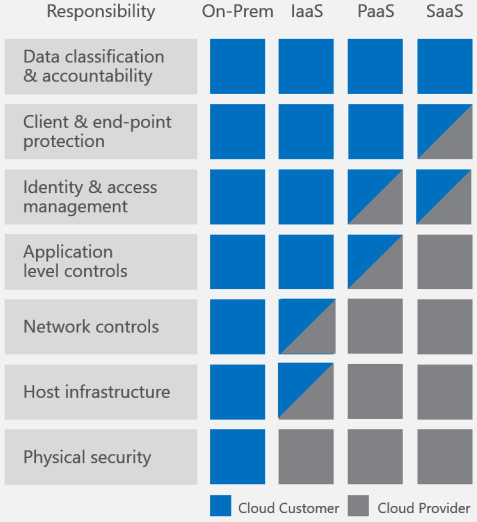
Microsoft has defined the responsibilities of the provider and the customer. Office 365 falls under IaaS (Infrastructure as a Service). Data protection would fall under the Data classification and accountability responsibility. The majority of customers assume that Microsoft is backing up their data. However, just like Exchange on-premises, there is no backup or restore built-in. Microsoft clearly puts the issue of data protection squarely on the customer.
So, what is a customer to do?
Luckily, most of the enterprise backup software providers have compatibility for Office 365. There are also several vendors who make backup and restore specifically for Office 365 which can be found in the Azure Marketplace that provide a wide array of features, such as where to store the backups (cloud vs. on-premises), archive solutions, and single-mailbox recovery.
In conclusion, Microsoft has explicitly stated in their Shared Responsibility for Cloud Computing white paper that they are responsible for keeping the cloud services available, which does not include traditional backup and recovery of the data. Don’t make the same assumption many Office 365 customers have. Treat Office 365 data like any other data; it needs to be backed up.
Last month, Microsoft unveiled details on its latest feature update to the Windows 10 Operating System. Microsoft is calling the release the Windows 10 April 2018 Update. According to Yusuf Mehdi, Corporate Vice President of Microsoft Windows and Device Group, “With Windows 10, we’ve focused on delivering the most modern and most secure operating system. Since its initial launch, we delivered two updates with features designed to enable the creator in each of us. With our latest major release – the Windows 10 April 2018 Update – we want to give you back some of your greatest currency, your time. Our hope is that you’ll have more time to do what matters most to you – create, play, work or simply do what you love.”
Timeline
One major feature on the “make the most of your time” theme is called Timeline. The feature is focused on helping users deal with the problem of having files and web activities spread across numerous devices — and spending time searching for documents they were working on, or restarting web searches when changing devices. The proliferation of devices, combined with the explosion of information, has led to an influx of screen time. In fact, today, practically all free time goes toward screens. Your information is spread across multiple devices – making it increasingly harder to find your stuff. We’ve all had the experience of digging through your email or file folders for the document you know you wrote, but can’t find. Or looking for photos and videos that you know you’ve seen and love, but can no longer locate. Timeline can help you get back this wasted time.
With Timeline, your Windows 10 PC lets you go back in time up to 30 days to find your stuff, whether you were working on it earlier today, last week, or a few weeks ago. Because much of our activity is on the go, you can even pick up what you were doing if signed into your Microsoft account while using Microsoft Edge or Office 365 on your iOS or Android device when you return to your Windows 10 PC. Imagine looking at bathroom vanity options for that home remodel when you’re out and about on your phone, and then finishing that purchase when you’re back at your PC. Or working on a document on the bus during your commute and seamlessly picking it back up when you’re at your desk.
Focus Assist
Today, most of us spend between 3-6 hours – each day – on screens. Much of this time is spent on social media, where the constant stream of distractions across our myriad of devices makes it hard to focus. In many ways, our attention is being hacked, pulling us into continuous scrolls of information, but distracting us from what matters most. This war on attention is real – in the workplace, the average amount of time people spend on any single event before being interrupted or switching tasks is about three minutes (outside of meetings). Since the average person needs about 23 minutes to regroup after being interrupted, we see our productivity and creativity diminished.
With the April 2018 Update, Microsoft introduces Focus Assist to help you stay in the zone. Turn on Focus Assist whenever you want to get things done without distractions, like social media or other notifications. Or set it to turn on automatically at certain times during the day when you want focused time. When you finish, you receive a summary of what came through, whether notifications, emails or updates, while you were heads down. If you’re waiting on a specific call or email, choose people who you want to break through.
Edge Updates
Microsoft is also helping you focus while on the web with updates to Microsoft Edge. You can now click the audio icon to mute and unmute a tab that is playing sound. Books, PDFs and Reading View pages can go full-screen for a distraction-free reading experience. Shopping gets easier as your address, payment and other information can be securely saved with the option to autofill on web payment forms. You can now clear out clutter from your printouts by printing web pages in a cleaner format with the new clutter-free printing option. Finally, anyone needing a little help with reading can use the new Grammar Tools button to enable comprehension aids. Grammar Tools can break the words on the page into syllables, as well as highlight different parts of speech such as nouns, verbs, and adjectives.
Dictation
Natural computing experiences enable us to speak directly to our devices to accomplish tasks, without typing. Microsoft sees potential for voice input to dramatically change how people interact with their devices, far beyond novelty experiences or entertainment.
One-way Microsoft has done this in the April 2018 Update is with Dictation. It is now easier than ever to take a note or write a paper, with just your voice. With your cursor in any text field either in Windows 10 or in an app, simply press Win+H and start talking. The improved Dictation feature in Windows 10 will capture your thoughts quickly and accurately.
Voice
With the April 2018 Update and Cortana enabled on your Windows 10 PC, you can manage your smart home right from your PC using just your voice. For example, want to come home to a warm house from a long day at work? With the April 2018 Update and Cortana, you can control your thermostat and other IoT devices such as a Honeywell or Nest Learning thermostat and more.
There are many great new features in the April 2018 Update including simplified IT management tools for enterprise customers, new ways to create with Photos, 3D and Windows Mixed Reality, new ways to keep you safer online and enhancements to your PC gaming experience.
The April 2018 Update is currently available as a free download as of April 30, 2018.