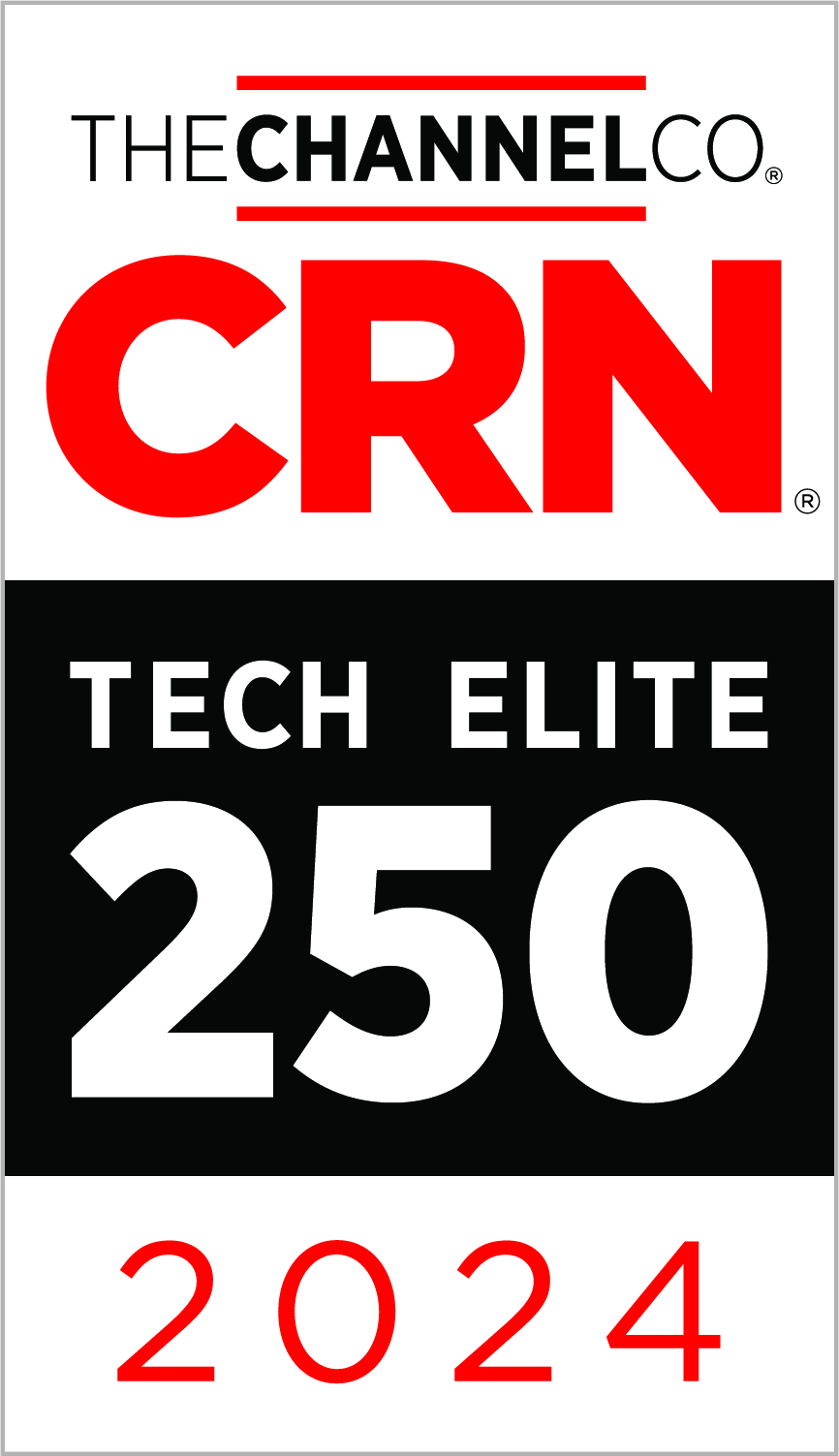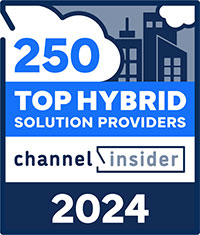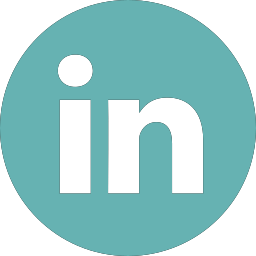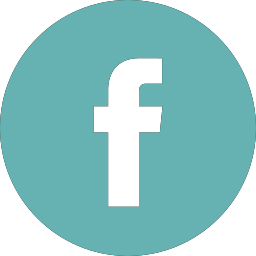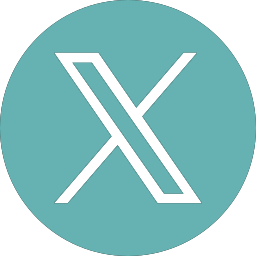Microsoft Skype for Business and Teams Interoperability
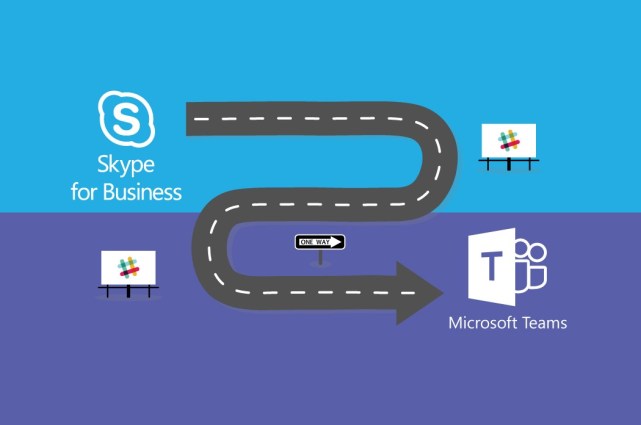
What’s that you say? Another notification that Microsoft wants you to migrate from Skype for Business to Teams.
There seems to be countless articles and blogs written on the change. In fact, yours truly wrote one a year ago this month:
https://www.zunesis.com/from-microsoft-skype-for-business-to-microsoft-teams/
Before we go any further, an important public service announcement from Microsoft which I see pop up many times in my research:

Microsoft is slowly forcing their Microsoft 365 users over to Teams. When migrating to Teams, there are several options to assist in making the process seamless for the users. The particular options I would like to discuss today determine the interoperability behavior between Skype for Business and Teams. This is also known as coexistence.
You have the option to make the coexistence and upgrade settings for all the users in your organization at once. Or you can make settings changes for a single user or a set of users in your organization. Please note, that older version of Skype for Business clients (and Lync clients) will ignore these settings, so make sure those clients are updated.
Some Microsoft terms to define:
- Coexistence Mode – The coexistence mode setting that is used determines bot routing of incoming calls and chats and the app that is used by the user to initiate chats and calls or to schedule meetings.
- Notify Skype for Business users that an upgrade to Teams is available – If this setting is turned on, your users will see a yellow banner in their Skype for Business app telling them that they will soon be upgraded to Teams.
- Preferred app for users to join Skype for Business meetings – This sets the app is used for joining Skype for Business meetings and isn’t dependent on the Coexistence mode setting.
- Download the Teams app in the background for Skype for Business users – This setting downloads the Teams app in the background for users running the Skype for Business app on Windows PCs. This happens if the coexistence mode for the user is Teams Only, or if a pending upgrade notification is enabled in the Skype for Business app.
Coexistence Modes
Coexistence modes govern interoperability. The coexistence mode of the receiver determines whether features will be available.
Islands
Users can use both the Skype for Business and Teams apps. Each of the client applications operates as a separate island. Most organizations begin their upgrade journey with this mode. It allows for both clients to be installed and whichever client the user logs into is what they can use.
- Users can sign into both clients at the same time.
- Features (such as chat, calling, etc.) remain within their island. For example, a chat initiated in Skype can only be seen by another user logged into Skype, not Teams. Calls initiated in Teams, can only be answered by another user logged into Teams.
- To avoid confusion, external (federated) communications, PSTN voice services, and voice applications, etc. are not available in Teams while in Islands mode.
- Phone system is not supported in Teams in Islands mode. Calls can be made, however, if there are issues, will not be supported. The only Enterprise Voice client is Skype for Business.
Skype for Business Only
Users receive chats and calls and schedule meetings in Skype for Business only. This mode can be used prior to starting a managed deployment of Teams. You will want to prevent users from starting to use Teams ahead of organizational readiness. Only enable authenticated participation in Teams meetings for Skype for Business users. This is provided that the users are licensed for Teams.
Skype for Business with Teams collaboration
Users receive chats and calls and schedule meetings in Skype for Business but use Teams for group collaboration. In this mode, you leave Skype for Business unchanged for chat, calling, and meeting capabilities, and you add Teams collaboration capabilities—teams and channels, access to files in Office 365, and applications. Teams communications capabilities—private chat, calling, and scheduling meetings—are off by default in this mode.
Organizations with a starting point of Skype for Business Server on premises or hybrid should consider this mode as an alternative to Islands mode if they want to give their users interoperability and predictability for their communications, as well as having a predictable timeline for their upgrade to Teams
Skype for Business with Teams collaboration and meetings (Meetings first)
Users receive chats and calls in Skype for Business but use Teams for group collaboration and meeting scheduling. Use this coexistence mode to accelerate the availability of Teams meeting capabilities in your organization. In addition to its collaboration capabilities, it enables your users to take advantage of the superior Teams meetings experience-great quality. Innovative capabilities include transcription and translation or background blurring. Superior user experience can be found across all platforms, including mobile devices and browsers.
Along with using Teams for teams and channels–based conversations in this mode, users will use Teams to schedule and conduct their meetings. Private chat and calling remain on Skype for Business. Teams and Skype for Business benefit from a range of “better together” capabilities, such as presence, automatic hold/unhold, and HID device support across both applications.
This coexistence mode is especially useful for organizations with Skype for Business on-premises deployments with Enterprise Voice, who are likely to take some time to upgrade to Teams and want to benefit from the superior Teams meetings as soon as possible.
Teams only
Users configured in this mode use Teams as their only communication and collaboration tool. A Teams Only user (also called an upgraded user) has access to all the capabilities in Teams. They may retain the Skype for Business client to join meetings on Skype for Business that have been organized by non-upgraded users or external parties. An upgraded user can continue to communicate with other users in the organization who are still using Skype for Business by using the interoperability capabilities between Teams and Skype for Business (provided these Skype for Business users are not in Islands mode). However, an upgraded user can’t initiate a Skype for Business chat, call, or meeting.
As soon as your organization is ready for some or all users to use Teams as their only communications and collaboration tool, you can upgrade those users to Teams Only mode. If you are upgrading from Islands mode, we advise that you first saturate Teams adoption throughout your organization before beginning the upgrade process. This avoids broken communication scenarios due to Islands mode not providing interoperability.
In conclusion, when deployed in any coexistence mode except Islands, Teams and Skype for Business can interoperate, enabling users to chat with and call one another, and ensuring that communications remain fluid across your organization during your upgrade journey to Teams. Coexistence modes govern interoperability.
Skype for Business Online will be retired on July 31, 2021. After which, it will no longer be accessible or supported. Skype for Business Online service will be fully functional through July 31, 2021. Microsoft encourages customers to begin their upgrade journey today. This will allow ample time to complete their upgrade prior to the retirement date.
Categories
Search
Blog Categories
Related Resources
Archives
- April 2024
- March 2024
- January 2024
- October 2023
- September 2023
- August 2023
- July 2023
- June 2023
- May 2023
- April 2023
- March 2023
- February 2023
- January 2023
- October 2022
- July 2022
- June 2022
- May 2022
- April 2022
- March 2022
- February 2022
- January 2022
- December 2021
- November 2021
- October 2021
- September 2021
- August 2021
- July 2021
- June 2021
- May 2021
- April 2021
- March 2021
- February 2021
- January 2021
- December 2020
- November 2020
- October 2020
- September 2020
- August 2020
- July 2020
- June 2020
- May 2020
- April 2020
- March 2020
- February 2020
- January 2020
- December 2019
- November 2019
- October 2019
- September 2019
- August 2019
- July 2019
- June 2019
- May 2019
- April 2019
- March 2019
- February 2019
- January 2019
- December 2018
- November 2018
- October 2018
- September 2018
- August 2018
- July 2018
- June 2018
- May 2018
- April 2018
- March 2018
- February 2018
- January 2018
- December 2017
- November 2017
- October 2017
- September 2017
- August 2017
- July 2017
- June 2017
- May 2017
- April 2017
- March 2017
- February 2017
- January 2017
- December 2016
- November 2016
- October 2016
- September 2016
- August 2016
- July 2016
- June 2016
- May 2016
- March 2016
- February 2016
- January 2016
- December 2015
- October 2015
- September 2015
- August 2015
- July 2015
- June 2015
- May 2015
- April 2015
- March 2015
- February 2015
- January 2014
- February 2013