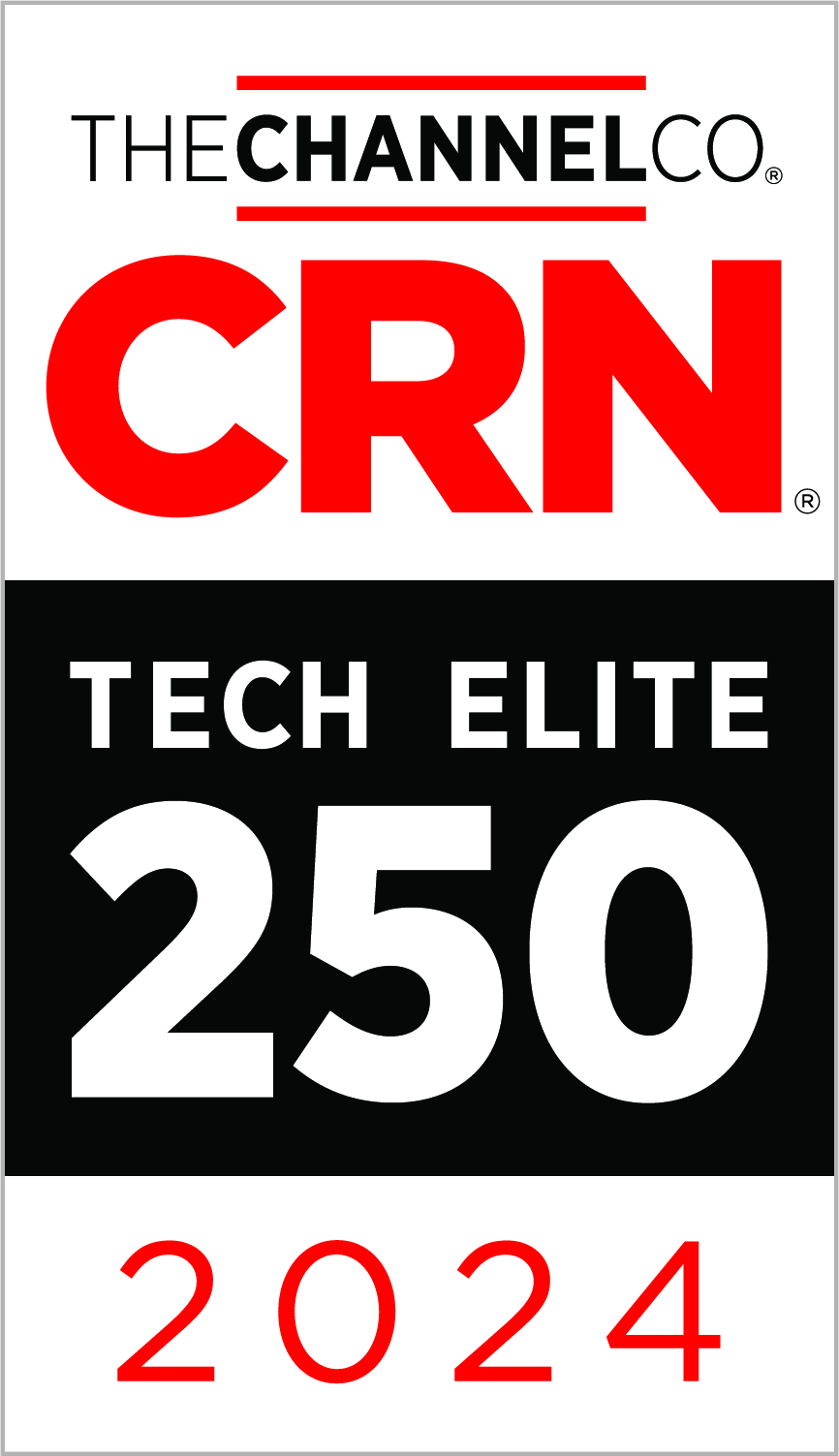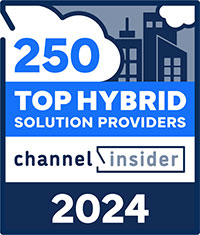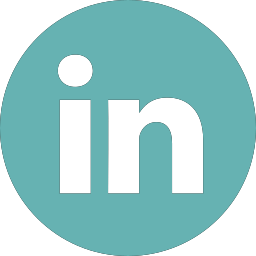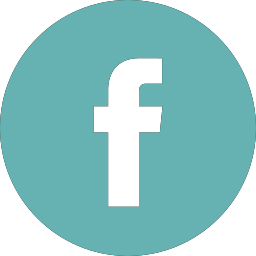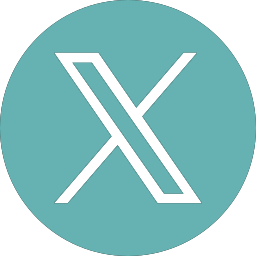Microsoft OneDrive: An essential Tool for Businesses
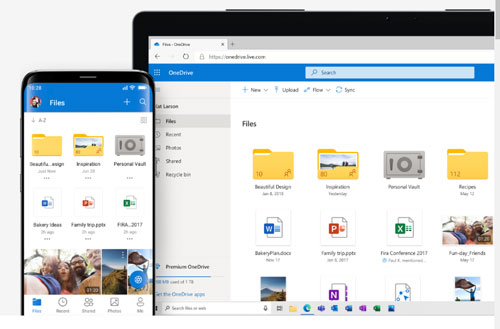
Microsoft OneDrive
Microsoft OneDrive has become one of the most useful tools in the Office 365 suite. It is being used by more companies every day. Between the robust feature set and the constant updates, it is easily on par with other cloud storage solutions. It is offered as part of every Office 365 plan. So for any Office 365 user, there is no reason not to use it.
Originally rolled out under the name SkyDrive in 2007, legal issues led Microsoft to settle for the name OneDrive instead. Just like many other MS products, two version of OneDrive are offered, a consumer edition and an enterprise edition. Both versions are very similar but have some key differences. The enterprise edition is much better for businesses. The most important difference is the ability to centrally manage the entire organization’s OneDrive.
Over the years since its release, Microsoft has been constantly adding new features.
So what do people like most about OneDrive?
Local Sync folder
When OneDrive is installed, it creates a OneDrive folder on your computer. This folder acts like a regular file folder. It looks just like any folder you would find in your favorites bar, like the documents or downloads folders. This folder also syncs all of its contents to OneDrive’s cloud storage. So not only is it easy to use, it is also accessible from any computer. You just need to log in.
With 1TB free with all Office 365 subscriptions (5GB free for regular users), most users will be able to fit most, if not all, of their files in the singular folder. OneDrive also supports multiple folders within the OneDrive directory. This allows you to keep everything organized the way you like it.
Files on demand
To keep local storage usage low, files are moved up into OneDrive until you use them. Files are not automatically kept on your local drive unless you specifically choose a file or folder to “always keep on this device”. You can still see and browse to all of your files. They download immediately when opened.
You can switch between keeping files on your local drive and keeping them in OneDrive just by right clicking the file or folder and choosing the correct option. No need to worry about needing files when you are offline, as long as you are prepared.
Sync existing folders
A recent addition to OneDrive is the ability to sync folders other than the OneDrive folder. The most useful folders being the my documents and pictures folders. This is an easy way to backup valuable pictures and documents that don’t necessarily fit into your organization of the OneDrive folder.
You can even sync these folders between computers. I use it to sync my desktop backgrounds across all computers. If I find an awesome picture that would make a great background, I just save it into my backgrounds folder. It syncs to OneDrive and automatically adds to my desktop background slideshow on both my work computer and personal computer.
Sharing files
In both editions of OneDrive, sharing files is as easy as right clicking a file and clicking sharing. There are multiple options when sharing. This includes a read-only version or an editable version, a password protected version, and a version that is only usable by a single person. You can set all sorts of permissions, especially in the enterprise version.
Access controls are immensely important in the business world when sharing sensitive information. Even better, these access controls can be controlled by an admin. This gives businesses more control over who sees your data and how.
Creating shared folders
One of the easiest ways to share files is to create a shared folder that multiple people can access. Whether you want to create a folder for a single team, a whole department, or even the whole company, the process is fairly easy. One creates the folder and adds the correct names to the list of users. All users will have access to the folder and all files within, with varying levels of permissions. You may want some users to only have read access, while others get write access.
Linked content
OneDrive gives you the ability to create a link to a file and send that to someone else to access it. This is particularly useful when trying to email files to someone else, especially someone outside of your organization. Not only is this convenient, it adds another layer of security to emailing files. It saves space in everyone mailbox by eliminating attaching large files.
OneDrive has come a long way in the last few years. Once it was overshadowed by other cloud storage services like Dropbox or Box. Now with its integration with Office 365 and robust security features, it is easily one of the leaders in the space. It is clear that this is a core application in the Microsoft Office suite. I think you will find its an extremely useful tool in the business world.
Looking to migrate to Office 365 and see the advantages of OneDrive? Contact Zunesis for more information.
Categories
Search
Blog Categories
Related Resources
Archives
- April 2024
- March 2024
- January 2024
- October 2023
- September 2023
- August 2023
- July 2023
- June 2023
- May 2023
- April 2023
- March 2023
- February 2023
- January 2023
- October 2022
- July 2022
- June 2022
- May 2022
- April 2022
- March 2022
- February 2022
- January 2022
- December 2021
- November 2021
- October 2021
- September 2021
- August 2021
- July 2021
- June 2021
- May 2021
- April 2021
- March 2021
- February 2021
- January 2021
- December 2020
- November 2020
- October 2020
- September 2020
- August 2020
- July 2020
- June 2020
- May 2020
- April 2020
- March 2020
- February 2020
- January 2020
- December 2019
- November 2019
- October 2019
- September 2019
- August 2019
- July 2019
- June 2019
- May 2019
- April 2019
- March 2019
- February 2019
- January 2019
- December 2018
- November 2018
- October 2018
- September 2018
- August 2018
- July 2018
- June 2018
- May 2018
- April 2018
- March 2018
- February 2018
- January 2018
- December 2017
- November 2017
- October 2017
- September 2017
- August 2017
- July 2017
- June 2017
- May 2017
- April 2017
- March 2017
- February 2017
- January 2017
- December 2016
- November 2016
- October 2016
- September 2016
- August 2016
- July 2016
- June 2016
- May 2016
- March 2016
- February 2016
- January 2016
- December 2015
- October 2015
- September 2015
- August 2015
- July 2015
- June 2015
- May 2015
- April 2015
- March 2015
- February 2015
- January 2014
- February 2013