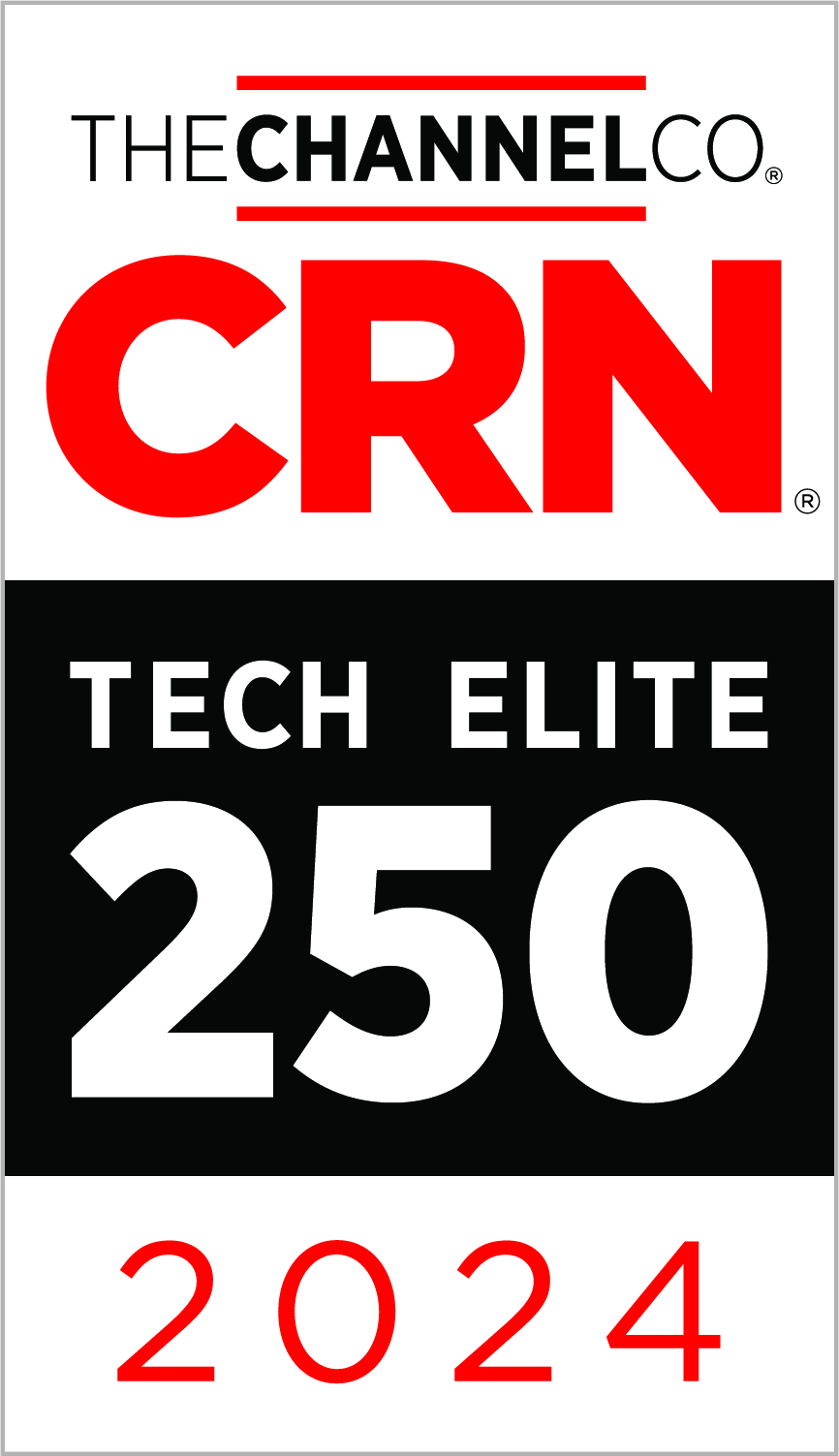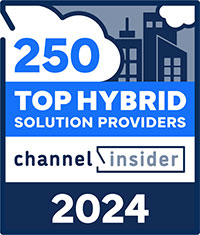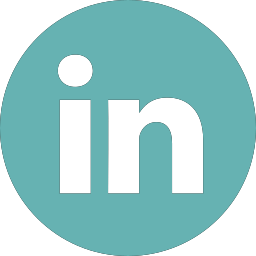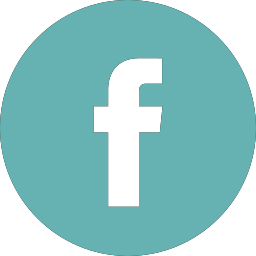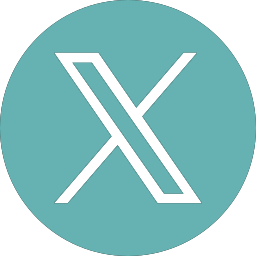Backup Office 365 Please

What? You still aren’t backing up your Office 365 Tenant?
Office 365 has become one of the most popular cloud-based productivity platforms. According to a recent study performed by Barracuda, “Market Analysis: Closing Backup Recovery Gaps”, more than 60% of IT professionals are using it to drive business success in some fashion. Email is the most popular (78%), followed by OneDrive (60%), SharePoint (50%), Teams (36%), and OneNote (35%).
Office 365 Security
Microsoft has done a good job in creating “Best Practices” for Office 365 Tenant Security. On January 6, 2020, they released the “Top 10 ways to secure Office 365 and Microsoft 365 Business Plans.” Its aim is to help secure organizations achieve the goals described in the Harvard Kennedy School Cybersecurity Campaign Handbook.
Microsoft recommends the following be applied to your Office 365 environment:
- Setup multi-factor authentication
- This is the easiest and most effective way to increase the security of your organization. Add a 2-step verification to all accounts. In addition to the password, there is a second component. This is usually a mobile device, which provides a code received from Office 365.
- Train your users
- Establish a strong culture of security awareness within the organization. This includes training users to identify phishing attacks. For example, don’t open the attachment just because someone you know sent it to you.
- Use separate/dedicated admin accounts
- Admin accounts are valuable targets for hackers. Admins should have a separate account for regular, non-administrative use.
- Raise the level of protection against malware in email
- Blocking of attachments with file types that are commonly used for malware.
- Protect against ransomware
- Warn users of messages originating external to the organization. Blocking of file extensions that are commonly used for ransomware. Warn users who receive attachments that include macros.
- Stop auto-forwarding for email
- Hackers who gain access to a user’s mailbox can exfiltrate mail by configuring the mailbox to automatically forward email.
- Use Office 365 Message Encryption
- Organizations can send and receive encrypted email messages between people inside and outside the organization.
- Protect your email from phishing attacks
- Configure anti-phishing protection, ATP (Advanced Threat Protection). This can help protect from malicious impersonation-based phishing attacks.
- Protect against malicious attachments and files with ATP (Advanced Threat Protection) Safe Attachments
- Helps determine whether an attachment is safe or malicious.
- Protect against phishing attacks with ATP (Advanced Threat Protection) Safe Links
- Hackers sometimes hide malicious websites in links in email or other files. Safe Links can help protect by providing time-of-click verification of web addresses (URLs) in email messages and Office documents.
Where’s Backup
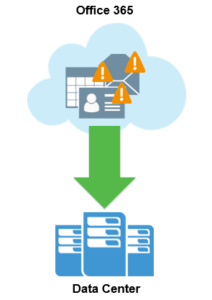 One glaring omission, not purposely according to Microsoft, is backup and retention of Microsoft 365 data. Microsoft does not hide the fact that they do not backup or provide long-term retention of Microsoft 365 data.
One glaring omission, not purposely according to Microsoft, is backup and retention of Microsoft 365 data. Microsoft does not hide the fact that they do not backup or provide long-term retention of Microsoft 365 data.
Wait……. What?
That’s right, Microsoft does not provide backup or long-term retention of Microsoft 365 data.
Let that sink in.
Microsoft does not provide backup or long-term retention of Microsoft 365 data.
An estimated 40%, that’s right 40%, of Microsoft 365 organizations aren’t using any third-party backup tools to protect their mission-critical data. Mostly due to a major misconception that Microsoft is backing up their data for them.
40% of Microsoft 365 Organizations
are not using third-party backup tools to protect
their mission critical data
Microsoft uses the term, shared responsibility model:
- They have physical security in their data centers.
- They offer data storage replication and redundancy.
- Their SLAs include guarantees of uptime and privacy controls.
- They will protect you from natural disasters that affect their data centers, hardware or software failures on their part, power outages, operating system errors, etc.
- You are responsible to protect your data from human error (due to malicious activity or innocuous accidents), misconfigured workflows, hackers, and viruses. Backing up your users and data is truly your responsibility. If you are not proactive about that, any help you get from Microsoft in times of crisis is minimal at best.
In other words, while Microsoft provides a resilient SaaS infrastructure to ensure availability, it does not protect data for historical restoration for long. Its SLAs don’t protect against user error, malicious intent or other data-destroying activity. In fact, deleted emails are not backed up in the traditional sense. They are kept in the Recycle Bin for a maximum of 93 days before they’re deleted forever. If a user deletes an email, and the retention period is reached, that email is gone forever. If a user deletes their whole mailbox, the admin doesn’t realize, and the retention period is reached, the whole mailbox is gone.
On SharePoint and OneDrive, deleted information is retained for a maximum of 14 days by Microsoft. Individuals must open a support ticket to retrieve it. SharePoint and OneDrive are unable to retrieve single items or files. They must restore an entire instance. It’s unlikely that such short retention policies will meet most compliance requirements.
Don’t Make a Costly Mistake
Many assume that Microsoft will support their backup requirements for Office 365 data. This could be a costly mistake. If they suffer a serious incident, they could find that crucial data has been deleted permanently. There are plenty of advanced, cost-effective third-party backup and recovery solutions for Office 365. IT Managers should revisit their backup strategies to ensure there are no gaps in coverage, especially in cloud-based applications, such as Office 365.
Need assistance navigating Microsoft products and backup solutions, contact Zunesis.
Categories
Search
Blog Categories
Related Resources
Archives
- July 2024
- June 2024
- May 2024
- April 2024
- March 2024
- January 2024
- October 2023
- September 2023
- August 2023
- July 2023
- June 2023
- May 2023
- April 2023
- March 2023
- February 2023
- January 2023
- October 2022
- July 2022
- June 2022
- May 2022
- April 2022
- March 2022
- February 2022
- January 2022
- December 2021
- November 2021
- October 2021
- September 2021
- August 2021
- July 2021
- June 2021
- May 2021
- April 2021
- March 2021
- February 2021
- January 2021
- December 2020
- November 2020
- October 2020
- September 2020
- August 2020
- July 2020
- June 2020
- May 2020
- April 2020
- March 2020
- February 2020
- January 2020
- December 2019
- November 2019
- October 2019
- September 2019
- August 2019
- July 2019
- June 2019
- May 2019
- April 2019
- March 2019
- February 2019
- January 2019
- December 2018
- November 2018
- October 2018
- September 2018
- August 2018
- July 2018
- June 2018
- May 2018
- April 2018
- March 2018
- February 2018
- January 2018
- December 2017
- November 2017
- October 2017
- September 2017
- August 2017
- July 2017
- June 2017
- May 2017
- April 2017
- March 2017
- February 2017
- January 2017
- December 2016
- November 2016
- October 2016
- September 2016
- August 2016
- July 2016
- June 2016
- May 2016
- March 2016
- February 2016
- January 2016
- December 2015
- October 2015
- September 2015
- August 2015
- July 2015
- June 2015
- May 2015
- April 2015
- March 2015
- February 2015
- January 2014
- February 2013