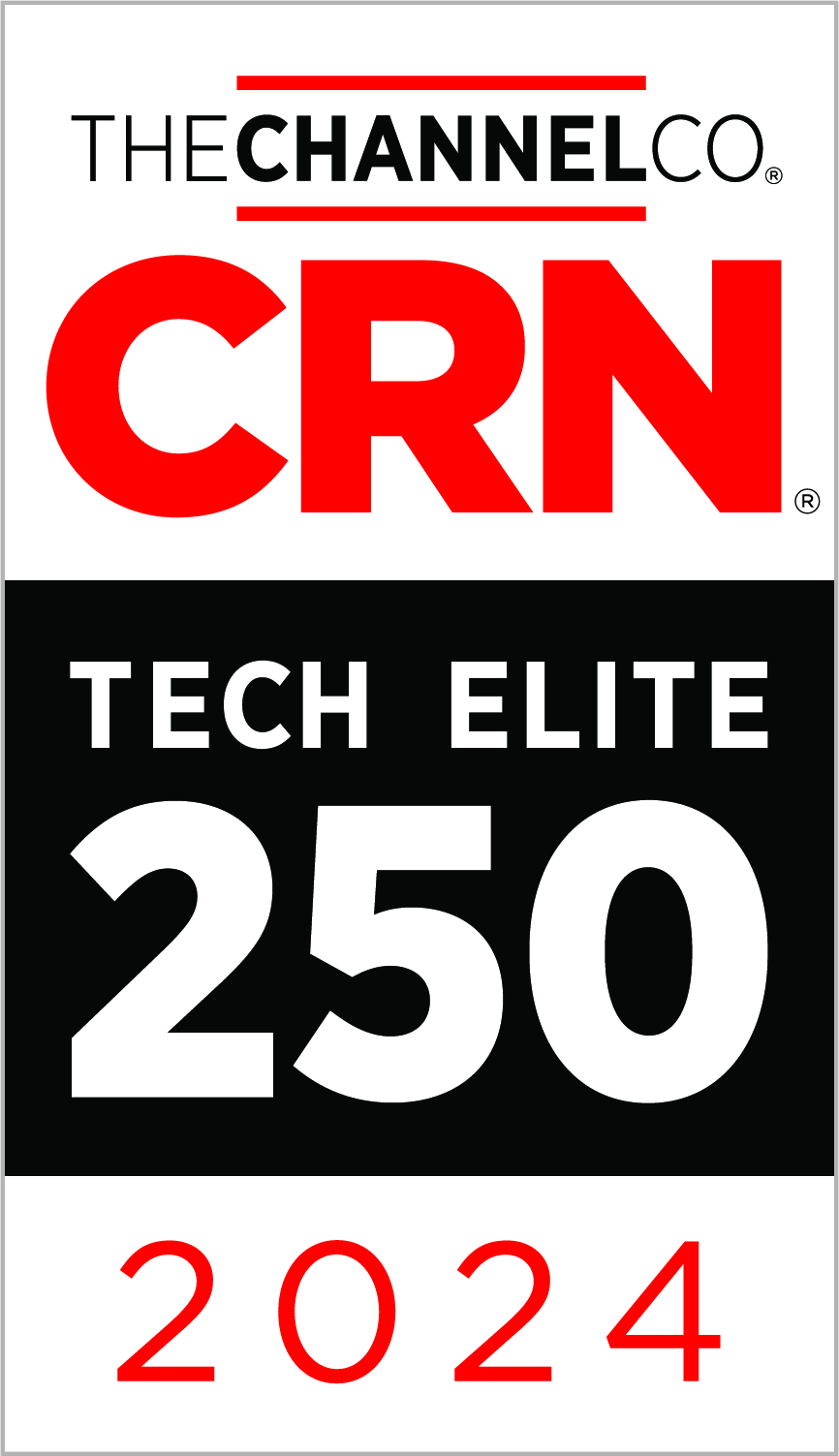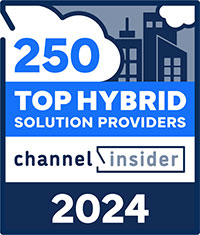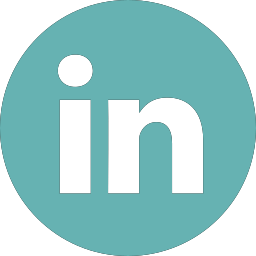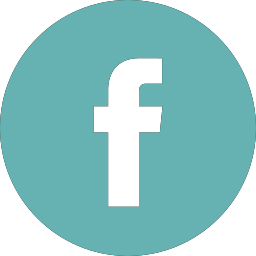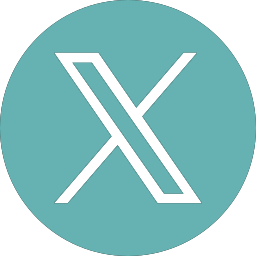Infrastructure Hardening

Securing or Hardening
Securing or Hardening aims to protect and secure your IT infrastructure against cyberattacks by reducing the attack surface. The attack surface is all the different points where an attacker can to attempt to gain access or damage the equipment. This blog is focused on securing Servers and storage.
The goal of server hardening is to remove all unnecessary components and access in order to maximize security. This is easiest when a server performs a single function. For example, a web server needs to be visible to the internet whereas a database server needs to be more protected. It will often be visible only to the web servers or application servers and not directly connected to the internet.
If a single server is providing multiple functions, there may be a conflict of security requirements. It is best practice not to mix application functions on the same server.
Implementing Hardening Policies
The information below provides a starting point for implementing hardening policies. Some of these only apply to the servers, but others apply to all devices on the network (Servers, Storage, Networking).
All Devices:
- Change default credentials and remove (or disable) default accounts – before connecting the server to the network.
- Disable guest accounts, setup accounts and vendor accounts (Vendor accounts can be enabled when necessary).
- Install security patches and firmware updates on a scheduled basis. My recommendation is to review devices firmware, virtualization layer software, and operating systems a minimum of every 6 months. If possible, review them every quarter.
- If possible, sign up for service update notifications from all vendors. You will be notified of critical updates. Depending on the update, Critical Security updates may require immediate implementation.
- Develop a patch/firmware management process that includes what gets updated, when it gets updated, outage window required, can it be automated, process for patching/firmware upgrade, etc. Some devices may be updated quarterly, others monthly.
- Accurate time keeping is essential for some security protocols to work effectively. Configure NTP servers to ensure all servers, storage and network devices share the same timestamp. It is much harder to investigate security or operational issues if the logs on each device are not synchronized.
- Ensure all devices are located in a physically secured location and restricted to approved staff only. Review and disable access for anyone that has left or changed roles.
- Review user and administrator level access to all devices. Ensure all default userids and passwords have been changed. Remove all users that are not on the approved list. If possible, use roles-based access using Active Directory or the equivalent.
- For connection to all devices, use Secure Shell Protocol (or SSH) when possible. This enables you to make a secure connection to your network services over an unsecured network. Avoid using FTP, Telnet and rsh commands. Use a secured protocol.
Servers:
- Turn off services that are not required – this includes scripts, drivers, features, subsystems, file systems, and unnecessary web services. Remove all unnecessary software.
- On Windows systems only activate the Roles and Features required for that host to function correctly.
- On Linux systems remove packages that are not required and disable daemons that are not required.
- Remote Access (Windows RDP) is one of the most attacked subsystems on the internet – ideally only make it available within a VPN and not published directly to the internet. For Linux systems, remote access is usually using SSH. Configure SSH to whitelist permitted IP addresses that can connect and disable remote login for root.
- Configure operating system and application logging so that logs are captured and preserved. Consider an SIEM Solution to centralize and manage the event logs from across your network.
- Review Administrator Access to host operating systems. Administrator accounts should only be used when required by approved personnel.
- Set password settings to require “Strong and Unique” passwords. Force password changes periodically according to internal security practices (usually 30 to 90 days).
- Configure account lockout policies. Lockout user accounts after failed attempts.
- Consider using Multi-Factor Authentication (MFA) if feasible to improve the level of security.
- Review backup policies to ensure all servers are being backed up correctly according to company retention policies. Periodically test the backup to be sure recovery is possible.
- Review monitoring requirements and be aware of any activity on each system.
- Set up custom admin accounts. They can be an Active Directory (AD) account or a local account in the administrators group.
- Limit security context on accounts used for running services. By default, these are Network Service, Local System, or Local Service accounts. For sensitive application and user services, set up accounts for each service and limit privileges to the minimum required for each service. This limits the ability for privilege escalation and lateral movement.
- For Linux systems, use Secure Shell Protocol (or SSH) when possible. This enables you to make a secure connection to your network services over an unsecured network. Use a secured protocol.
- Enable UEFI Secure Boot will further ensure only trusted binaries are loaded during boot.
- If not in use, disable the IPv6 protocol to decrease the attack surface.
- Keep partitions separated can help decrease the radius of any attack. Separate the boot partition from the user data and application data will help protect your data.
Contact Zunesis today if you would like more information on hardening your infrastructure.
Categories
Search
Blog Categories
Related Resources
Archives
- July 2024
- June 2024
- May 2024
- April 2024
- March 2024
- January 2024
- October 2023
- September 2023
- August 2023
- July 2023
- June 2023
- May 2023
- April 2023
- March 2023
- February 2023
- January 2023
- October 2022
- July 2022
- June 2022
- May 2022
- April 2022
- March 2022
- February 2022
- January 2022
- December 2021
- November 2021
- October 2021
- September 2021
- August 2021
- July 2021
- June 2021
- May 2021
- April 2021
- March 2021
- February 2021
- January 2021
- December 2020
- November 2020
- October 2020
- September 2020
- August 2020
- July 2020
- June 2020
- May 2020
- April 2020
- March 2020
- February 2020
- January 2020
- December 2019
- November 2019
- October 2019
- September 2019
- August 2019
- July 2019
- June 2019
- May 2019
- April 2019
- March 2019
- February 2019
- January 2019
- December 2018
- November 2018
- October 2018
- September 2018
- August 2018
- July 2018
- June 2018
- May 2018
- April 2018
- March 2018
- February 2018
- January 2018
- December 2017
- November 2017
- October 2017
- September 2017
- August 2017
- July 2017
- June 2017
- May 2017
- April 2017
- March 2017
- February 2017
- January 2017
- December 2016
- November 2016
- October 2016
- September 2016
- August 2016
- July 2016
- June 2016
- May 2016
- March 2016
- February 2016
- January 2016
- December 2015
- October 2015
- September 2015
- August 2015
- July 2015
- June 2015
- May 2015
- April 2015
- March 2015
- February 2015
- January 2014
- February 2013