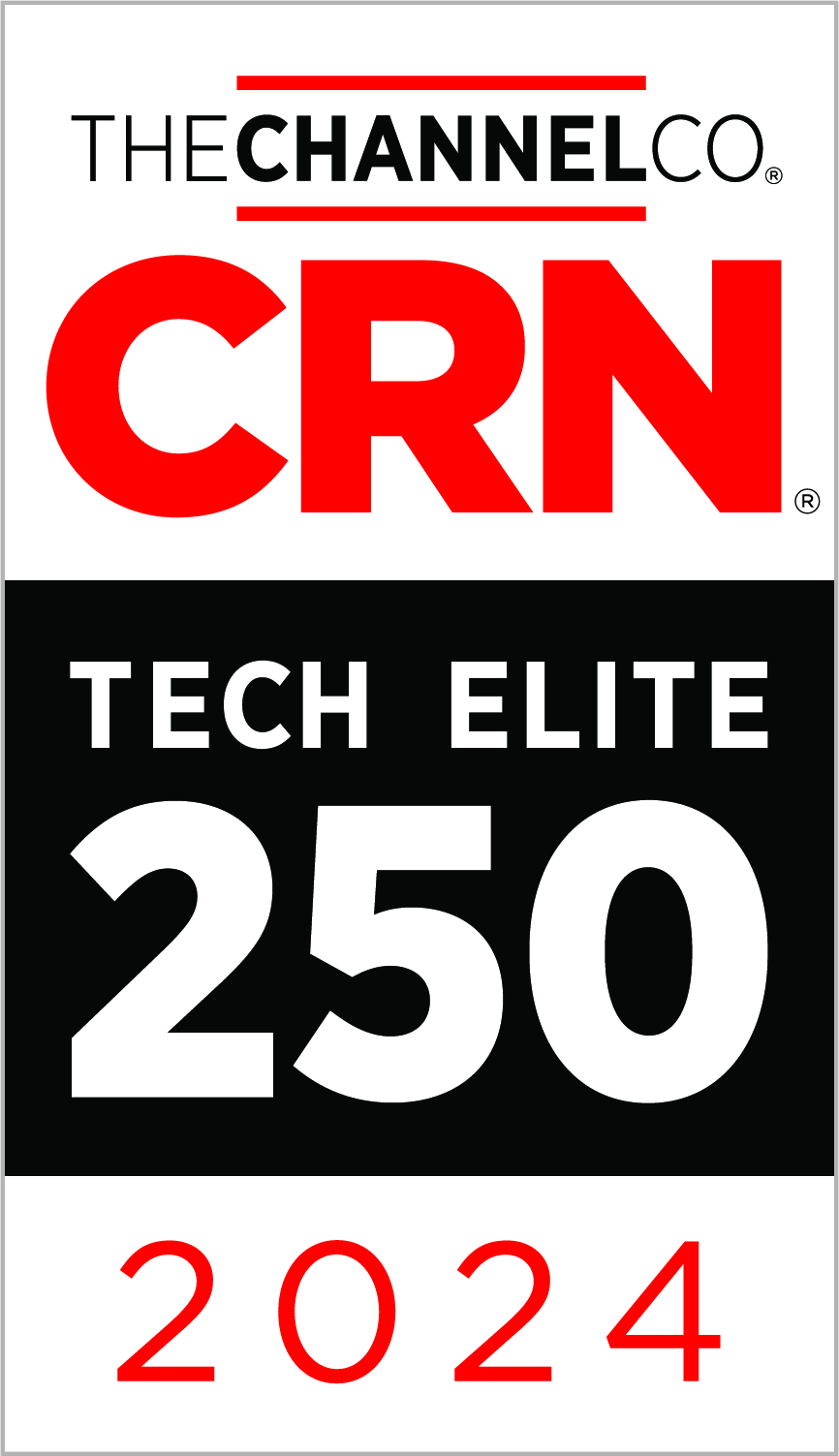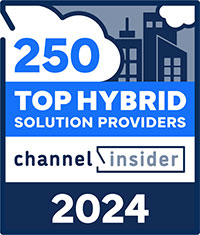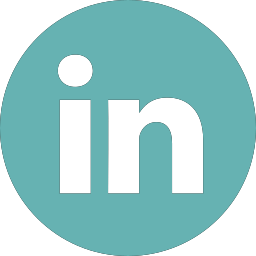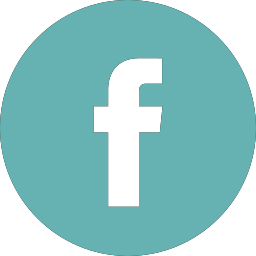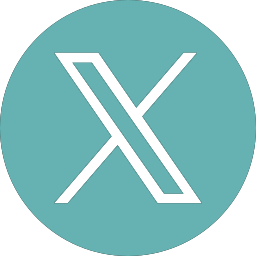Technology for Remote Learning 101
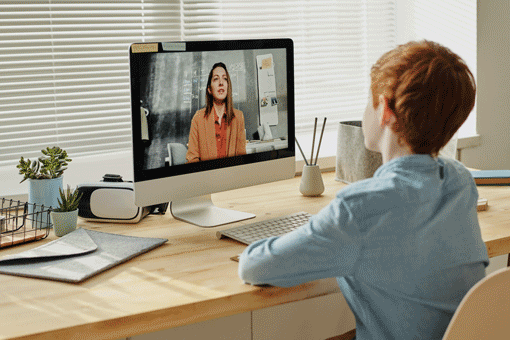
How to Provide an Environment Conducive for Your New Home Schooler
Many of us are now dealing with the reality that we have children who will be attending school online. This will likely put a strain on parents to provide adequate wireless coverage, internet bandwidth and a practical computing platform for their children. It can be overwhelming to identify and understand the logistics of remote learning at home. I will explore the technical options and opportunities available to parents. This will enable parent to provide their students with a productive and resilient learning environment.
Connectivity
Internet speed requirements
Most students will leverage online classrooms and conferencing technologies like Zoom, Microsoft Teams or Google Hangouts while attending school. These video conferencing technologies can really impact the overall performance of your internet when more than one person is utilizing them. Understanding internet service speeds is important to make a good decision when choosing a plan.
Most consumer internet is available with high download speeds and lower upload speeds. It is often marketed as 100Mbps down and 5Mbps up. Understanding how much bandwidth you need can be confusing. I have found that a good rule of thumb for estimating the necessary bandwidth is to take the number of concurrent users utilizing Zoom or whatever virtual meeting software and multiply by 2.5. The number 2.5 represents the necessary speed needed to attend a meeting leveraging 1080P HD web cameras. So, if two students are attending a video call then they would consume on average about 5Mbps (2 x 2.5) both download and upload speed concurrently. Most consumer broadband plans would accommodate that need.
The only type of internet service that will not support two or more users is DSL where service numbers look more like 40Mbps download and 1.5Mbps upload. Most cable or fiber internet providers offer even better speeds than what my examples have shown. If you have a plan that doesn’t mathematically fit our equation, then you should upgrade the service or find a provider that can support the speeds you need. Keep in mind that it is always better to have more bandwidth than just enough to facilitate your requirement.
Wireless Router/Modem
Your internet provider will often provide this device for you when you subscribe to their service. The device is often a multipurpose all-in-one and acts as the modem and the wireless/wired router for your home. While these devices are convenient and have a small physical footprint, they often leave a lot to be desired with regards to wireless performance and features.
Additionally, your provider is likely leasing this device to you which is something I do not recommend participating in. The cost to lease this underwhelming device is often 10-20 dollars a month. A cost that you will pay for in perpetuity. By the time the provider replaces that device you will have payed for 2 or 3 of them outright. An alternative is to purchase your own wireless router and modem separately. I do not recommend purchasing a device that does both functions.
A great resource to find what device is best for you is to look at purchasing guides for modems and routers. Most of the devices found in the linked guides will service 90% of home users. They will support the highest speeds provided by your ISP and will also provide exceptional wireless coverage to a small or mid-sized house or apartment.
Providing coverage for a large multi-storied house is somewhat of a different story. In that scenario I would look for network solutions that can provide mesh coverage. A product like Aruba’s Instant On series is meant for large houses or small businesses . It has advanced features not found in most consumer network devices.
Regardless of what class of wireless router fits your use-case or budget, make sure to purchase a device that supports at a minimum the WIFI 5 standard or 802.11ac wave 2. Ideally, I would recommend finding a router that supports the all new standard of WIFI 6 or 802.11ax. Purchasing either technology will ensure great coverage in your house. In addition, the long-term support for mobile devices and wireless computers for your student.
Computing
Many students are being provided a computer by their school district while for some the burden is shifted to the parents. Depending on the grade level of your student and the type of schoolwork being assigned to them, choosing a computer is a little more straight forward.
For most students, any contemporary laptop or desktop will do. If the computer has an up to date operating system like Windows 10 or Apple OSX 10.8.5 or higher, your student will have what they need. Most laptops have integrated webcams and adding one to a desktop is very easy to do.
For those in the market for a new computer, I do have a few recommendations. Focus on the specs of each computer linked not necessarily on the brand and model number. I prefer HP but you may prefer Dell or any other brand.
For Windows
- Low-end HP Pavilion 15z-ef100 found here
- Mid-range HP Pavilion 15z upgraded found here
- High-end HP OMEN 15t-dh100 found here
For Apple Mac
If purchasing new is not feasible or possible, there are great opportunities to purchase refurbished computers also. I support this decision when computer expectations exceed available budget. This is especially the case when more than one child needs a computer. I would recommend purchasing refurbished business grade computers. They are affordable and are built to a higher standard than consumer grade equipment.
Peripherals
A few accessories may be necessary for your home schooler to get the most out of online classes.
A few things that may come up will be:
- Headset – for your own sanity and so your child can listen and respond to questions
- Keyboard/mouse set – typing on laptops can be hard for a child with smaller hands because they often inadvertently hit the track pad with their palm or wrist.
- Webcam – not all computers have them integrated. These are becoming hard to find and shortages have happened recently.
- Printer/Scanner – not all assignments are digital and sometimes the teacher will ask you to print a page or two and then scan them to turn them in.
- USB Wireless network adapter for a desktop. Choose one that matches the spec that your router supports– found here
We are all dealing with a very strange and tumultuous time given the pandemic and other national events. As parents, it is important that we support our kids by making their online learning experience as normal and pleasant as possible. We have enough to deal with in the world. Home IT problems should not be added to the list of our burdens. I hope this guide will help someone who feels lost negotiating the decisions for supporting their kids who are transitioning to online learning at home.
Contact Zunesis for more information on remote access solutions.
Categories
Search
Blog Categories
Related Resources
Archives
- July 2024
- June 2024
- May 2024
- April 2024
- March 2024
- January 2024
- October 2023
- September 2023
- August 2023
- July 2023
- June 2023
- May 2023
- April 2023
- March 2023
- February 2023
- January 2023
- October 2022
- July 2022
- June 2022
- May 2022
- April 2022
- March 2022
- February 2022
- January 2022
- December 2021
- November 2021
- October 2021
- September 2021
- August 2021
- July 2021
- June 2021
- May 2021
- April 2021
- March 2021
- February 2021
- January 2021
- December 2020
- November 2020
- October 2020
- September 2020
- August 2020
- July 2020
- June 2020
- May 2020
- April 2020
- March 2020
- February 2020
- January 2020
- December 2019
- November 2019
- October 2019
- September 2019
- August 2019
- July 2019
- June 2019
- May 2019
- April 2019
- March 2019
- February 2019
- January 2019
- December 2018
- November 2018
- October 2018
- September 2018
- August 2018
- July 2018
- June 2018
- May 2018
- April 2018
- March 2018
- February 2018
- January 2018
- December 2017
- November 2017
- October 2017
- September 2017
- August 2017
- July 2017
- June 2017
- May 2017
- April 2017
- March 2017
- February 2017
- January 2017
- December 2016
- November 2016
- October 2016
- September 2016
- August 2016
- July 2016
- June 2016
- May 2016
- March 2016
- February 2016
- January 2016
- December 2015
- October 2015
- September 2015
- August 2015
- July 2015
- June 2015
- May 2015
- April 2015
- March 2015
- February 2015
- January 2014
- February 2013